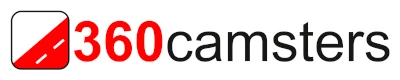Account FAQ
Start by clicking Account.
Now sign up new.
You then will see this screen:
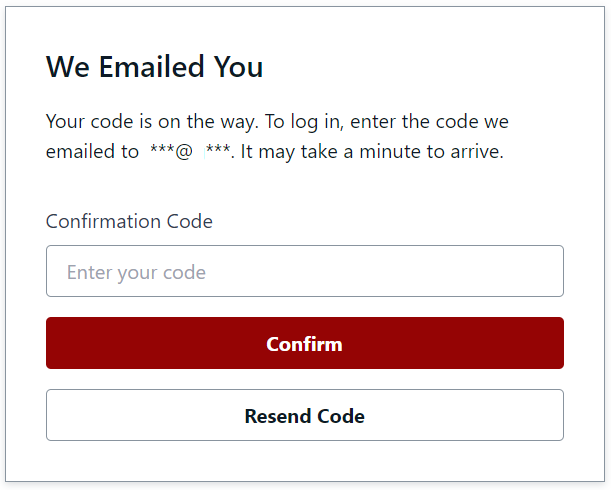
Enter the code that just has been emailed to you and click the “Confirm” button.
You should see a page like this displaying your data: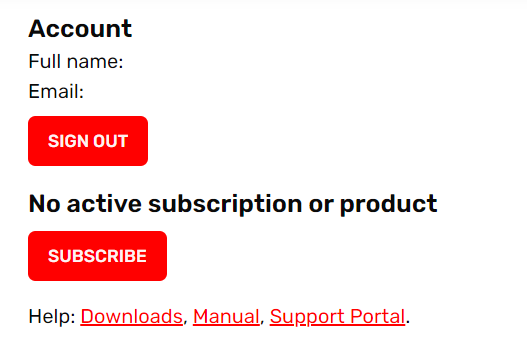
Click “Subscribe”.
You will be forwarded to the Shop.
Pick a licence.
Available are:
- Free for 10 days.
- Monthly subscription
- Annual subscription
- 30 day one-time purchase
- 1 year one-time purchase
Typically one starts with the Free version.
Click the “Try it” button to get it.
You then will see this screen:
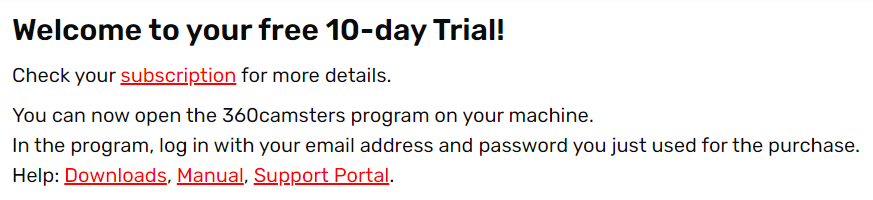
Download and install the 360camsters app to your Windows PC.
Log in with the same email and password.
You are now ready to test the app.
We strongly recommend to start your first project with an example recording provided at the Download page.
We assume you already signed up as described in the Free Trial FAQ.
This means you now have an account at the 360camsters website.
And tested the 360camsters program on your PC using the same account to log into the program.
First please check that you are actually logged into your account at the website:
https://license.360camsters.com/
You should see a screen like this showing your account data and the Free Trial licence:
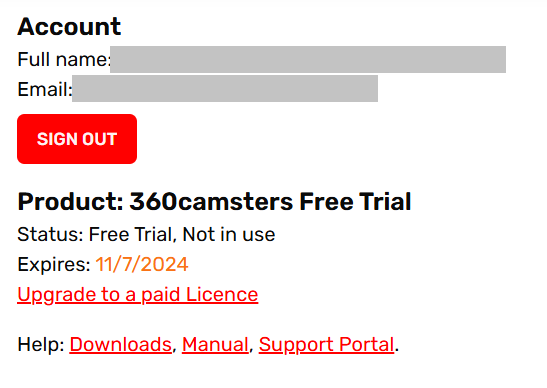
To update form the Free Trial to a paid licence now open the Shop page and pick a paid licence.
Available paid licences
- Monthly subscription
- Annual subscription
- 30 day one-time purchase
- 1 year one-time purchase
Lets assume you are interested in the Monthly Subscription.
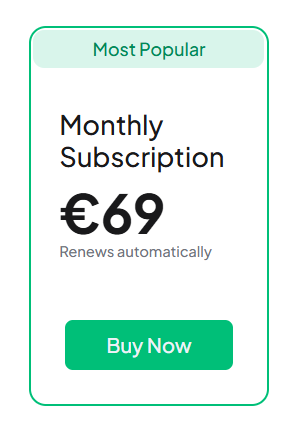
Click the green Buy Now button.
You are taken to the Pay with card page:
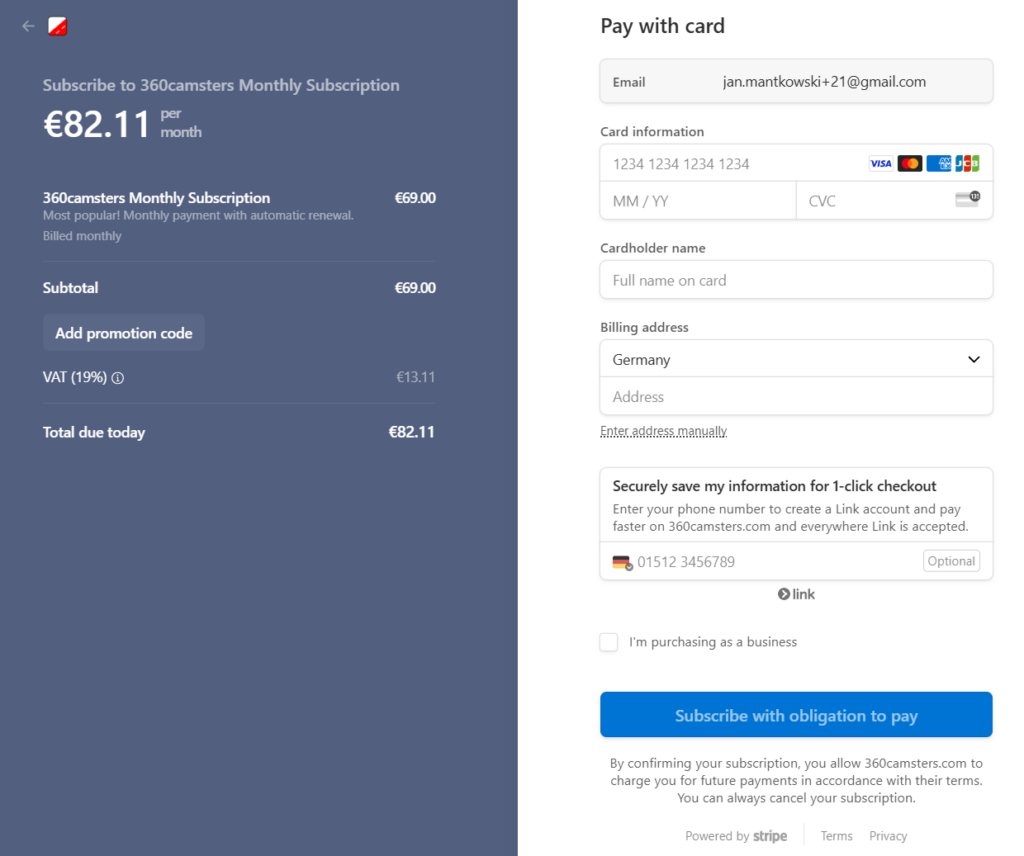
Fill it all in and click the blue Subscribe with obligation to pay button.
In your 360 camsters program open the Menu ->Licence page.
Click the reload button.
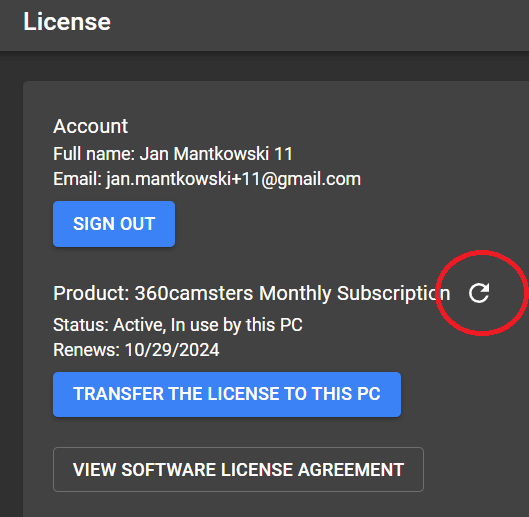
It will switch and show your new Monthly Subscription licence.
You are ready to use the 360camsters program.
Helpful link
Download page for the 360camsters program, the manual and test data.
We will provide you with an equal licence for the new licensing for free.
Your previous license remains active until it expires.
Start by backing up your projects in your previous app version.
Then sign up and get the Free licence.
Import your project backups.
Then contact support at support@360camsters.com for your new equal license.
Assuming you are the accountant and have just been tasked to purchase three licenses for your programmers.
Ask all three of them to sign up. (Get the Free license. Then download and install the app.)
Afterwards have them provide their email address and the password used for the sign up to you.
For each of them you to log in and purchase one of the four paid licences:
- Monthly subscription
- Annual subscription
- 30 day one-time purchase
- 1 year one-time purchase
Then ask them to restart the program.
The purchased licenses are now available to them.
Please contact us with your company data at support@360camsters.com for a quote.
Yes. A licence can be used at many PCs or Laptops. Just not at the same time.
Just install the app at another PC. The log in with the same email and password you purchased the license with.
In Menu -> License click the “Transfer the existing license to this machine” button.
The app at the other PC will automatically stop working.
Important:
If you want to work with the same projects you need to backup your projects before switching PCs. Then after switching import the project backups.
Also ensure you have access to the data in the “in”, “out” and “Backups” folders.
No. It now all works fully automatic in the background.
Internet access is needed.
Yes. A licence can be used at many PCs or Laptops. Just not at the same time.
Just install the app at another PC. The log in with the same email and password you purchased the license with.
In Menu -> License click the “Transfer the license to this PC” button.
The app at the other PC will automatically stop working.
Important:
If you want to work with the same projects you need to backup your projects before switching PCs. Then after switching import the project backups.
Also ensure you have access to the “in”, “out” and “Backups” folders.
Go to the shop page and purchase a product.
You should see a page similar to this: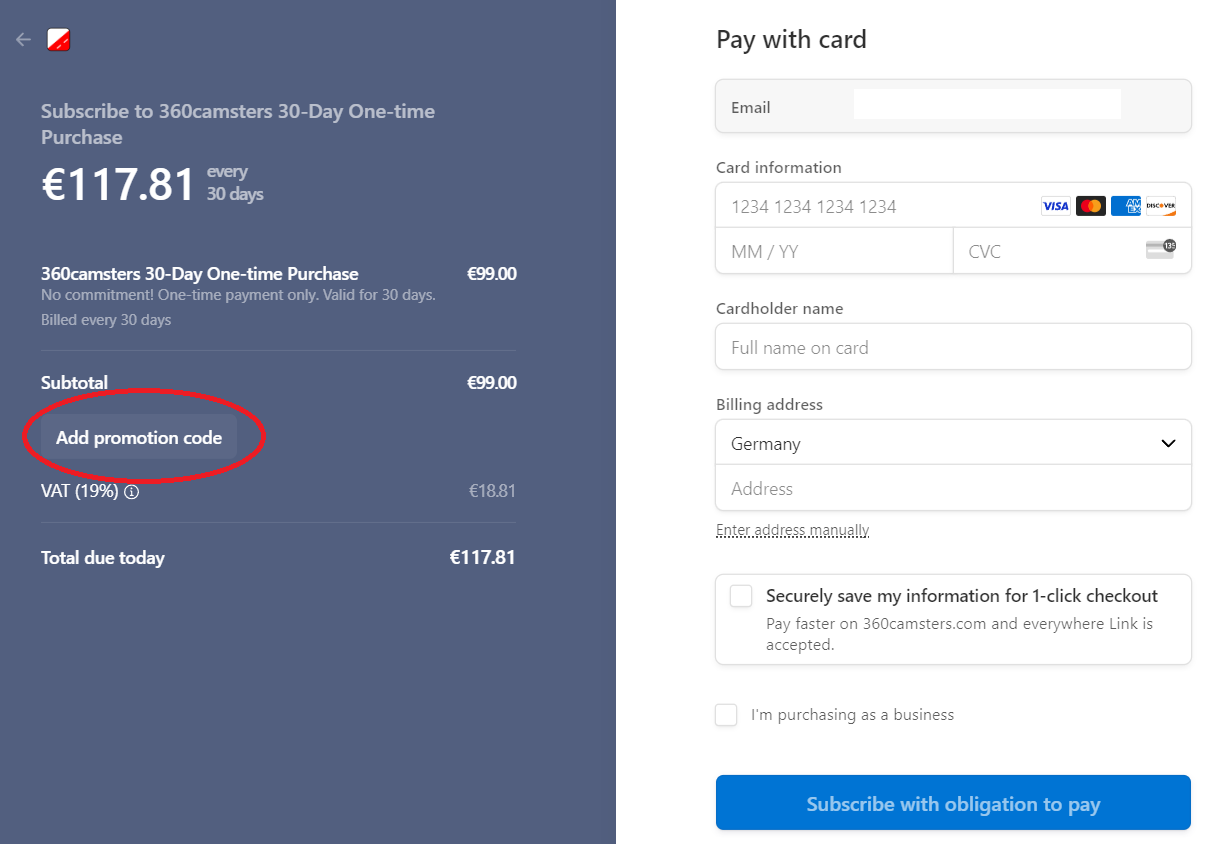
Click “Add promotion code” and enter your discount code.
Fill in the remaining fields.
Click the blue button.
On the website go to https://license.360camsters.com/signin#forgotPassword.